5 Best VPN Extensions for Google Chrome in 2025
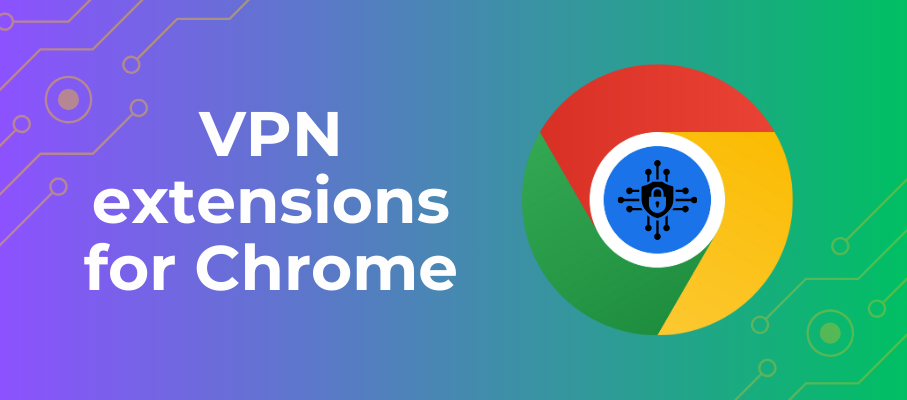
Offering browser extensions alongside the primary subscription has become a staple of VPN services. While I’ve always recommended using the complete VPN app rather than just the extension because a browser extension will only protect your browser’s traffic rather than your entire device, not everyone agrees with me.
And, to be fair, I can see the benefit of having a lightweight extension running in a browser for the more casual VPN users, as well as those focused more on convenience features (like unblocking streaming sites) than the “classic” privacy & security VPN user.
In this post, we provide an overview of five of the best VPN extensions for the Chrome browser.
1. NordVPN
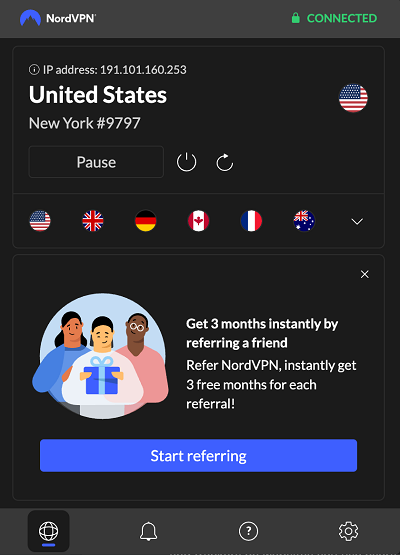
Panama-based NordVPN has been around for a long while, and in that time, it has earned itself one of the best reputations in the industry. NordVPN has an excellent privacy policy and adheres to a strict no-logging policy, so you can be sure you’re benefiting from the industry’s strongest privacy and security standards.
The extension is available in the Chrome Web Store and is extremely easy to install. It’s your typical click-through installation that you’re used to. Once installed, you’re prompted to log in (there’s no free option), and once logged in, you can start using the extension.
Launching the extension will auto-connect you to the fastest server (based on your original location and the server’s latency). But you can easily override this and select the server you want. You should note that while you can choose your country in the extension, you can’t drill down and select a specific server in that country, as you can in the full VPN app. That’s one limitation of the browser extension.
As with most VPN extensions, it’s stripped-down compared to the full VPN app. So, aside from the main “Connection” page, you also get:
Notifications
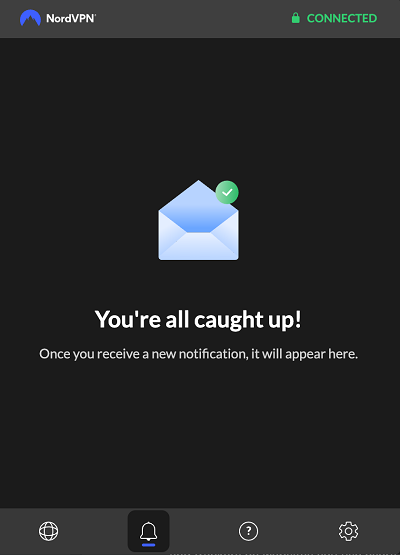
Any notifications generated by the extensions will appear here.
Help

You can contact NordVPN’s support department from this page or access its online Support Center. You can also download the extension’s logs for troubleshooting purposes.
Settings
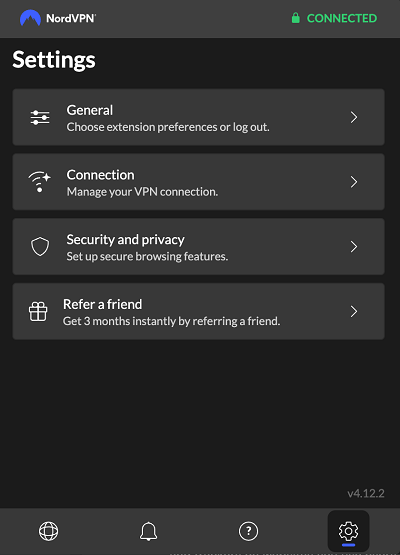
This is where you configure the extension’s language and appearance. You can also configure things like split tunneling and the app’s built-in kill switch by clicking on Connection.
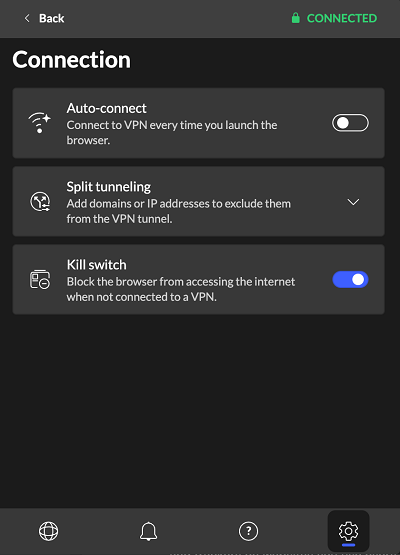
The Security and privacy page lets you set up the ad and malware blocker and WebRTC leak prevention, among other things.
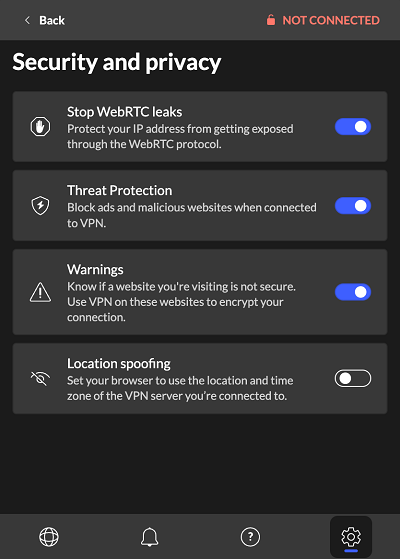
Details about the protocol and encryption used by the extension are pretty scarce, but my money would be on either WireGuard or OpenVPN. But the extension does encrypt your traffic – it’s not simply a proxy. Also, in my testing, I didn’t experience any IP or DNS leaks whatsoever. This was expected.
The extension also performed very well with streaming. Again, this was expected given how well NordVPN’s full VPN app does on this front. I was able to access Netflix, Disney+, Hulu, Amazon Prime Video, and BBC iPlayer without issue. The only thing I had to do was switch servers to get some of these to work, but I was always able to find one that worked quickly. Good stuff.
NordVPN’s extension also performed exceptionally well in my speed tests. My connection is 750 Mbits download and 500 Mbits upload. And here’s NordVPN’s speed test result:
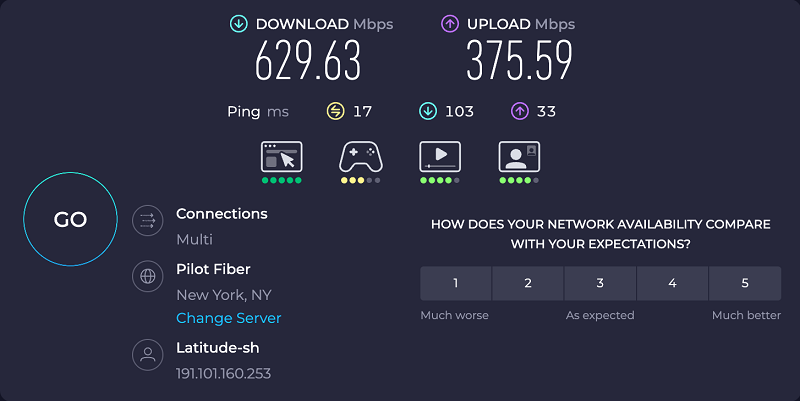
Download speeds were phenomenal, although the upload speed was cut quite a bit. That’s life with VPNs. And bear in mind that speed tests like this represent a snapshot in time. Had I run my test a bit earlier or a bit later, the results could have been different.
All in all, NordVPN’s browser extension, aside from the vagueness surrounding the VPN protocol, ticks all the right boxes. Recommended.
2. SurfShark
Based in the Netherlands, SurfShark is another big player in the commercial VPN market, offering a Chrome VPN extension. While it may not be a perfect offering (we’ll get into that below), it’s one of the most full-featured browser extensions in our list (it even looks more like a full VPN app than a browser extension.
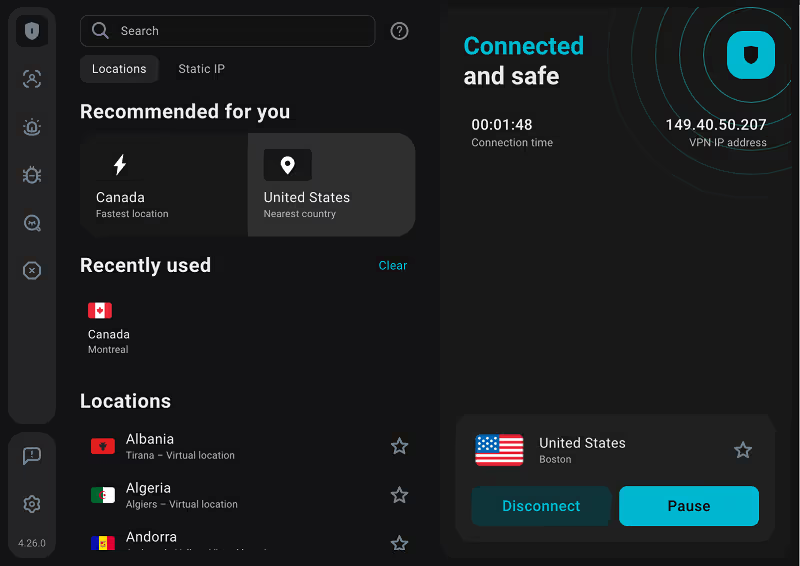
As was the case with NordVPN, SurfShark is also one of the “big boys.”. It has an excellent privacy policy, adheres to a stringent no-logging policy, and offers secure VPN protocols.
Once the extension is downloaded from the Chrome Web Store, it’s again your typical click-through install that’s very easy. Once installed and launched, it provides recommended servers for you to connect to based on speed and location (proximity to your original location). But, of course, you’re free to scroll through the list of servers and choose the one you want manually.
Now, while most browser extensions are clearly simpler versions of the full app, with SurfShark, things aren’t so clear-cut. While it’s still a simplified version of its VPN app, there’s a lot of functionality, and the extension’s design is meant to match the app.
The above screenshot is of the extension’s default page. Let’s look at some of the extension’s other pages.
Alternative ID
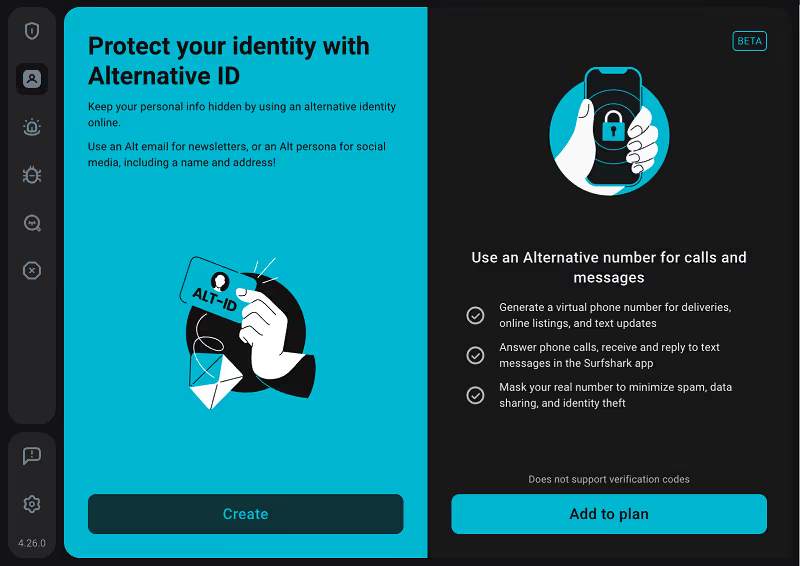
Included with the extension (and your SurfShark subscription) is the Alternative ID service. In a nutshell, this creates a persona, complete with name, physical address, and email address, that you can use to sign up for online services without revealing your true identity.
When you click Create, the extension generates a random persona.
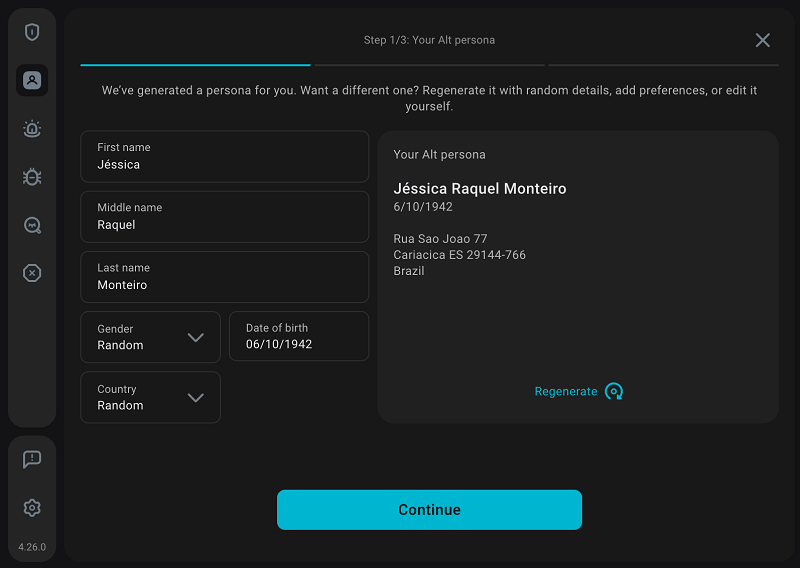
The extension generates a random email too.
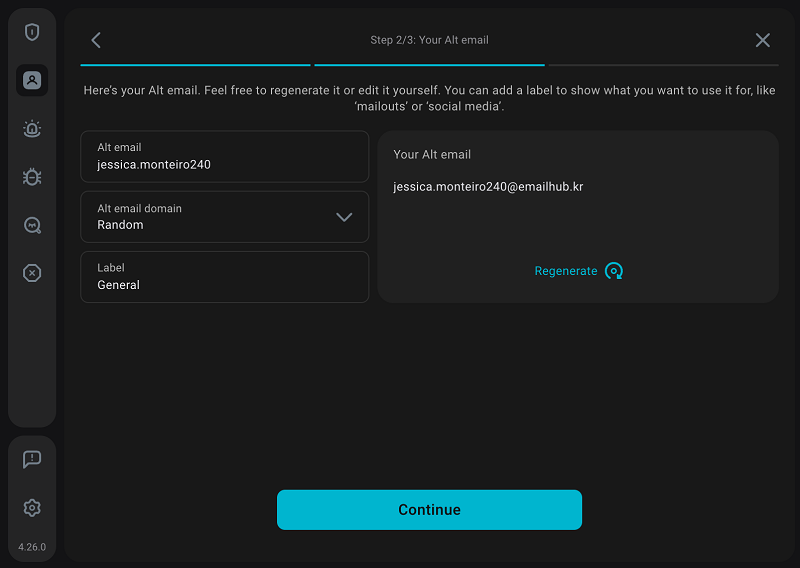
You’re then prompted to confirm the email address to which the persona’s messages will be forwarded. By default, it uses the email you used to sign up, but you can use whichever email address you like.

Once you click Create Alt ID, SurfShark will send you a verification code to your email, and once confirmed, you can start using your Alternative ID. That’s pretty cool.
Alert
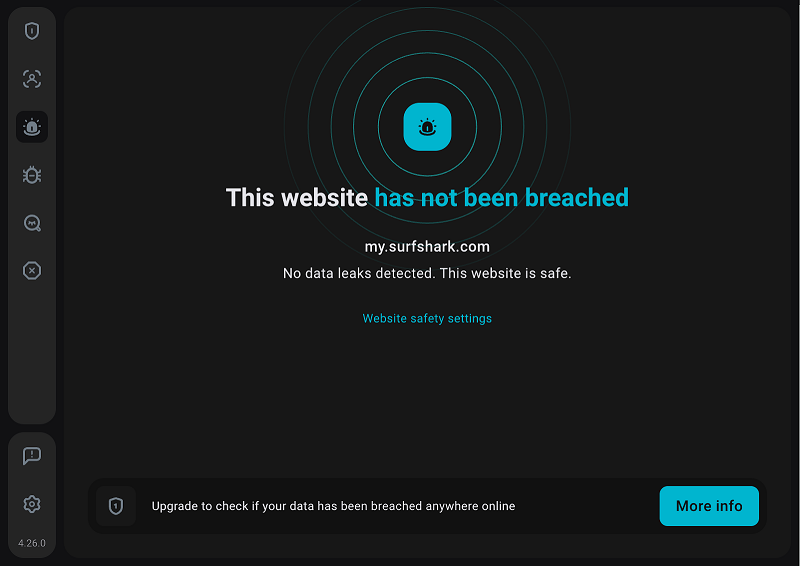
Any breached websites you encounter while using the extension are displayed here.
Antivirus
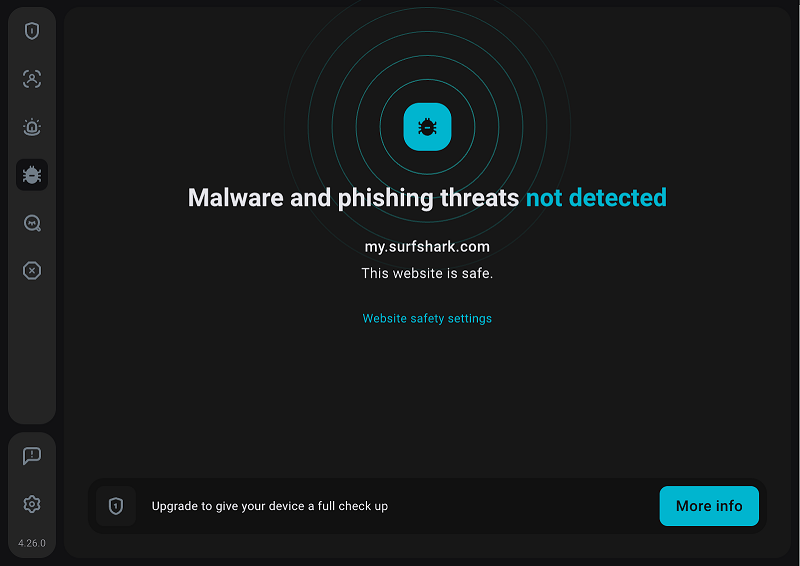
Calling this an antivirus might be a bit of a stretch, but this page displays any malware and phishing threats you encounter while using the extension.
CleanWeb
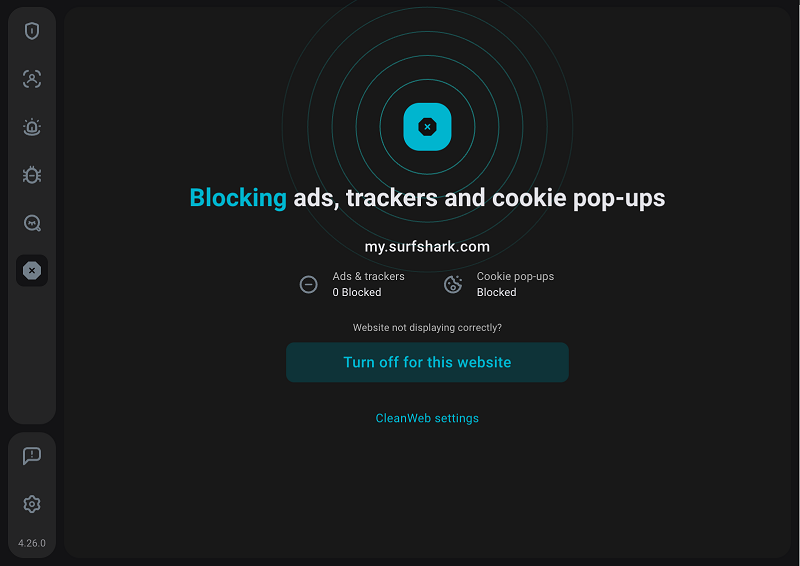
CleanWeb is SurfShark’s ad and tracker blocker (which works very well). Any ads or trackers encountered by the extension are displayed here.
And finally, we have the Settings page:
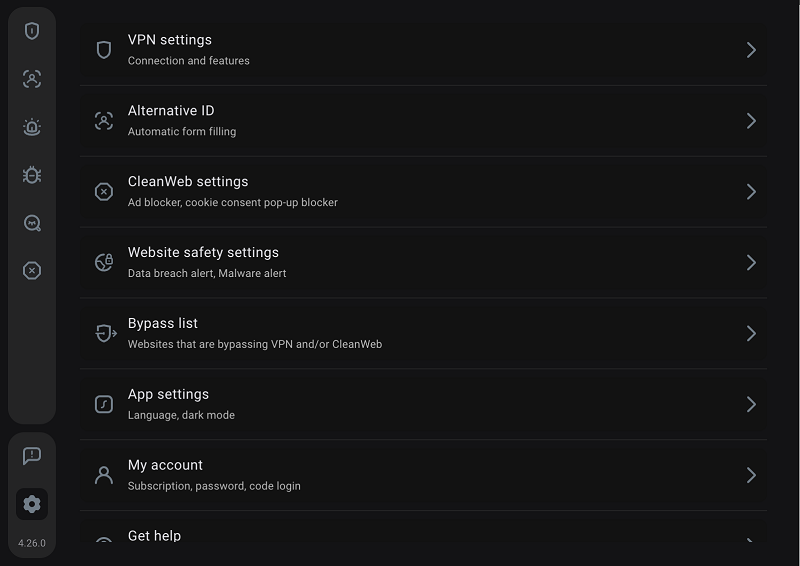
Each one of the extension’s main features has its Settings section. The two are are of interest here are:
VPN settings
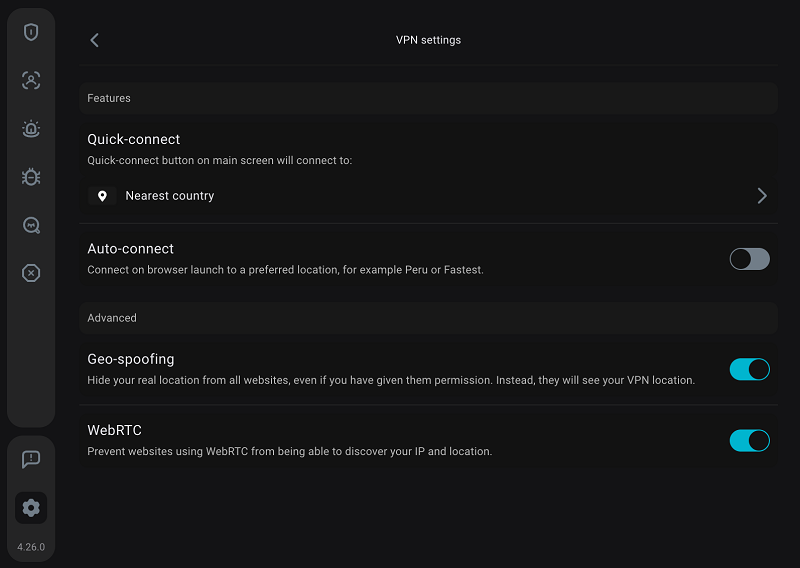
There’s no kill switch. Additionally, there are no options to select the VPN protocol or the encryption algorithm. And there’s no explicit mention of what the extension is using. The Chrome Web Store states that it supports WireGuard, OpenVPN, and IKEv2.
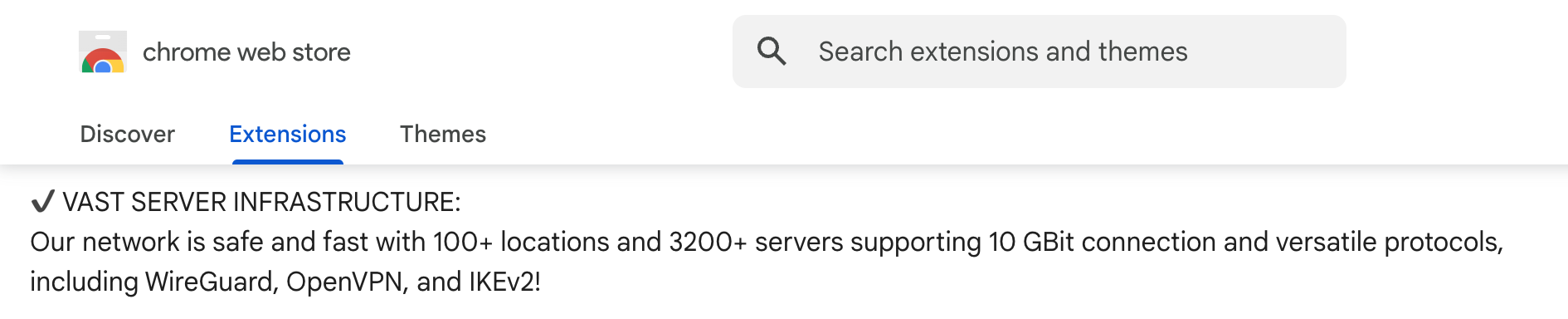
So it’ll be one of those three, but no way to figure out which one(s).
Bypass list
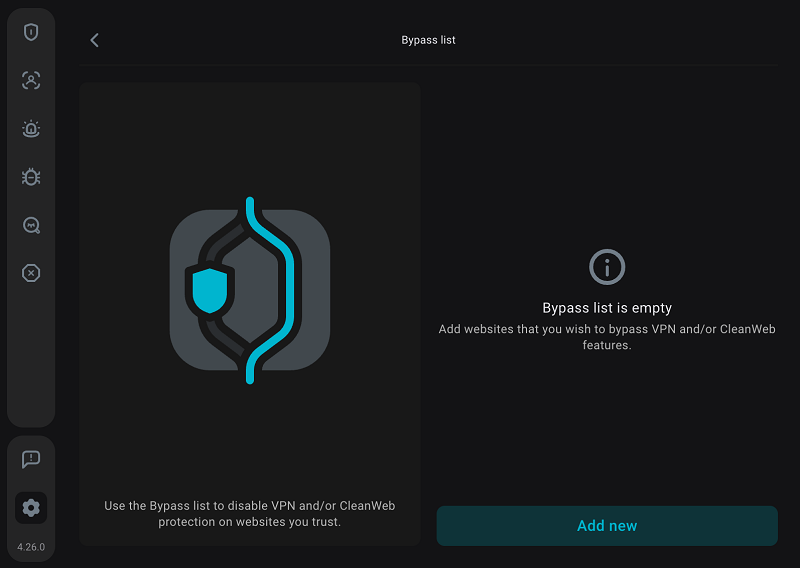
This is SurfShark’s implementation of split tunneling. You create a list of URLs that will bypass the VPN. It’s as simple as that.
SurfShark’s extension, like NordVPN’s above, was able to unblock everything I threw at it. And, as with NordVPN, this didn’t surprise me, as I’ve reviewed SurfShark in the past, and it easily unblocked streaming sites. Netflix, Disney+, Hulu, Amazon Prime Video, and BBC iPlayer were all accessible without any issues. In fact, they all worked with the first server I picked.
I’m happy to report that I didn’t experience IP and DNS leaks in testing, either. SurfShark’’s extension did very well in my speed tests as well. Again, my connection is 750 Mbits download and 500 Mbits upload. Here’s how SurfShark performed:
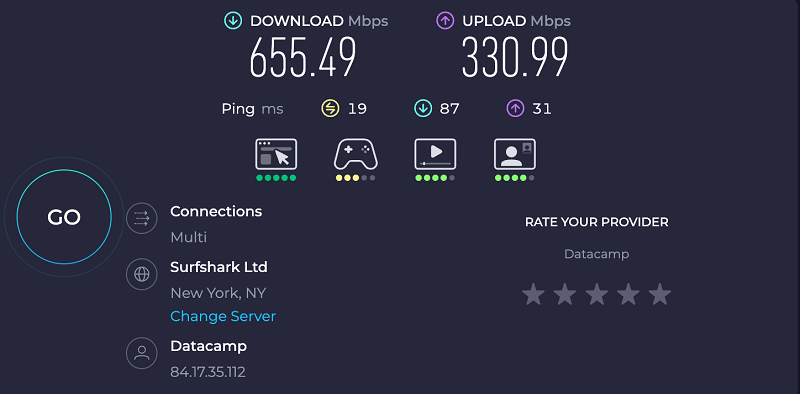
Very impressive indeed. There’s hardly any speed dip at all (download).
SurfShark is an excellent VPN provider that deserves its reputation. And its browser extension contains some extra goodies. No surprises here either – its extension is recommended.
3. ProtonVPN
Yet another big player in the VPN industry that offers a Chrome browser extension is Swiss-based ProtonVPN.

As with the previous two providers, ProtonVPN’s service comes with an excellent privacy policy designed to limit what it collects to the minimum required. It also adheres to a firm no-logging policy. Not only that, but ProtonVPN recently converted to the non-profit model, so they’re not even profit-driven anymore. Excellent stuff.
Its browser extension is available in the Chrome Web Store. And the installation process is as easy as the other two above. Simply click through it, and you’re up and running. Once launched, the extension is configured to connect you to the server it deems to be the fastest, but you can still scroll through the list of available servers and manually connect to the one of your choosing.
Now, contrary to SurfShark’s extension, which was packed with features and looked like a fully-fledged VPN client, ProtonVPN’s offering is very much stripped-down and heavily simplified.
Aside from the main page, where you can choose your server and connect, only a few settings are exposed to users. Let’s have a look.
VPN Features
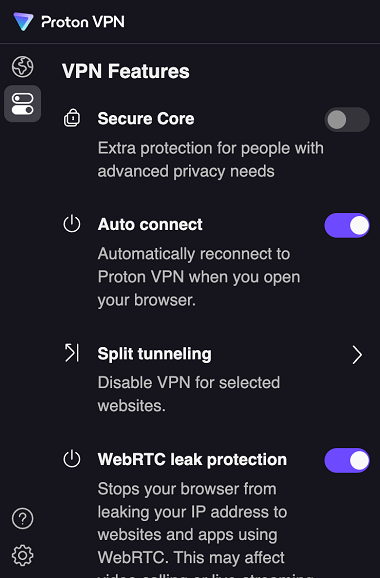
From the VPN Features page, you can configure things like the extension’s connection behavior, WebRTC leak protection, and Secure Core (a set of hardened VPN servers for extra security and privacy). But sadly, no kill switch.
Unfortunately, as with all the other VPN extensions we tested, there’s no word on the VPN protocol or the encryption algorithm used. ProtonVPN’s extension does encrypt your browser’s traffic – it’s not just a proxy server. ProtonVPN supports WireGuard and OpenVPN, so it’s bound to be one of the two. But it’s a shame we can’t choose our protocol when using the extension.
You can also enable and set up split tunneling.
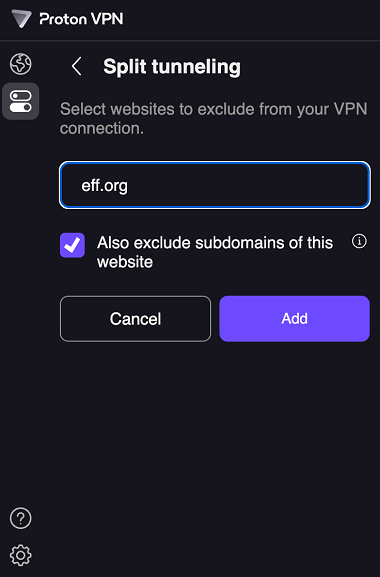
You enter domains for which you want the VPN bypassed, and the extension will do just that on those sites. It’s simple and it works.
Help
Below that is the extension’s Help section.
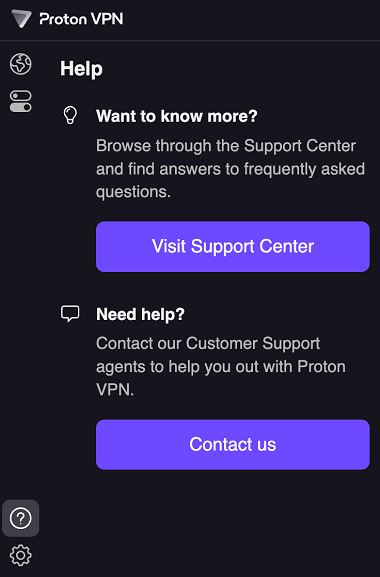
From here, you can either contact ProtonVPN’s support team or visit its online Support Center.
Account Settings
Then we have the Account Settings page, which lets you choose to send ProtonVPN app analytics and manage your subscription.
And that’s it.
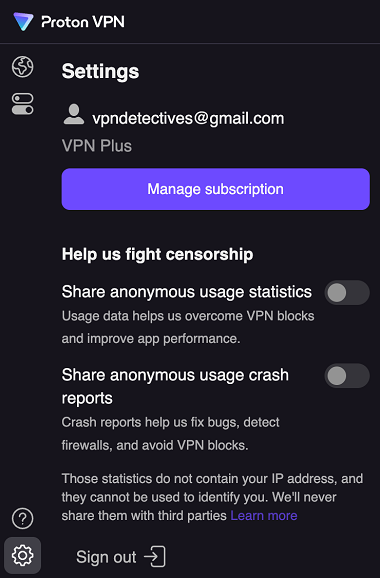
When you use ProtonVPN’s full app, some servers are designated as dedicated streaming servers. Not so with the browser extension. Streaming still worked, but I had to switch servers repeatedly to get it working – and I was not able to access BBC iPlayer at all. Still, I could unblock Netflix, Disney+, Hulu, and Amazon Prime Video.
But if streaming is the main reason you want to use a VPN browser extension, you might want to go with NordVPN or SurfShark, as they clearly had the best streaming performance of the lot.
Moving on to IP and DNS leaks, I didn’t experience either in my testing.
Like NordVPN and SurfShark, ProtonVPN’s browser extension also displayed impressive performance in my speed tests. My connection is 750 Mbits download and 500 Mbits upload. Here’s the result over ProtonVPN’s extension:
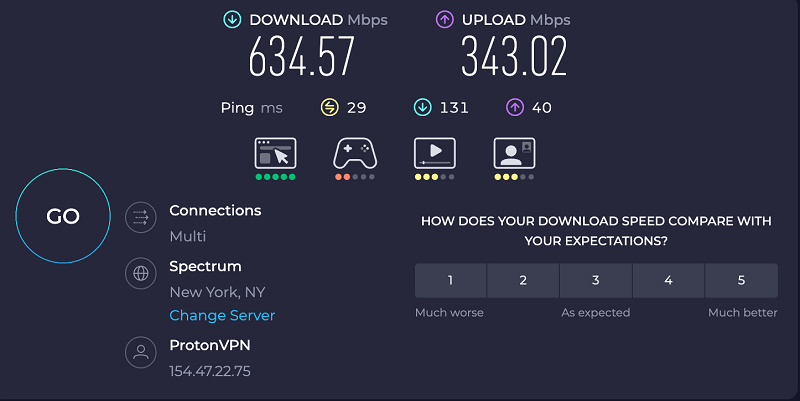
These are excellent results.
ProtonVPN is a very good VPN provider with a strong focus on privacy and security. And while it’s still recommended, it may not provide as many “convenience” features as others. While very respectable, its streaming capabilities may not be on par with NordVPN or SurfShark.
4. Windscribe
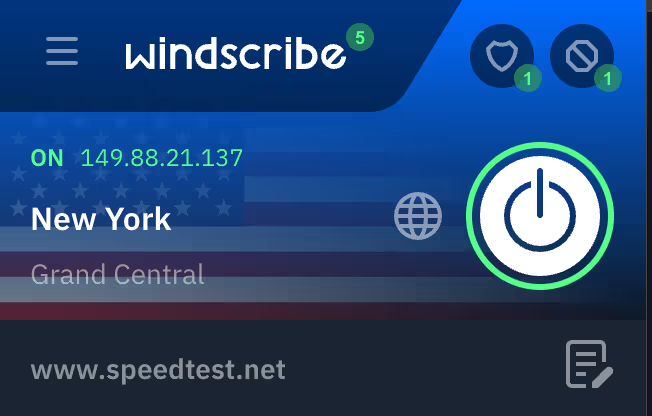
Based in Canada, Windscribe is one of the smaller players in the VPN business. Despite that, it has built an impressive reputation for itself, thanks to its high-security standards, its commitment to user privacy (its privacy policy is excellent), and its adherence to its strict no-logging policy.
Like the other VPN extensions in this post, you download the Windscribe Chrome extension from the Chrome Web Store and easily go through its click-through install process. Once installed and launched, it offers to connect you to what it has found to be the fastest server for your location. And, just like the others, you’re free to simply go through the server list and choose the one you connect to.
However, unlike the other VPN extensions we highlighted in this post, Windscribe’s extension does not encrypt your traffic – it simply proxies it. That means that while you don’t benefit from a VPN’s encryption, you do change your location.
So keep that in mind when choosing your provider.
Despite that, and even though Windscribe designed its extension to be small and unobtrusive, it still packs a lot of functionality in its small package. Let’s take a look.
Locations
Clicking the Globe icon on the main page takes you to the server list, where you can choose the location of the proxy server you connect to.
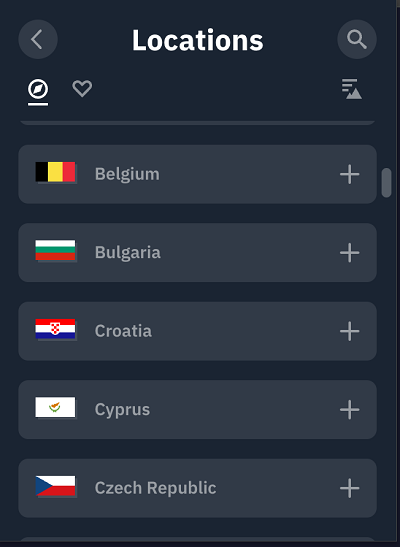
Privacy Settings
Clicking on the Heart icon takes you to the extension’s privacy settings (why a heart icon?).
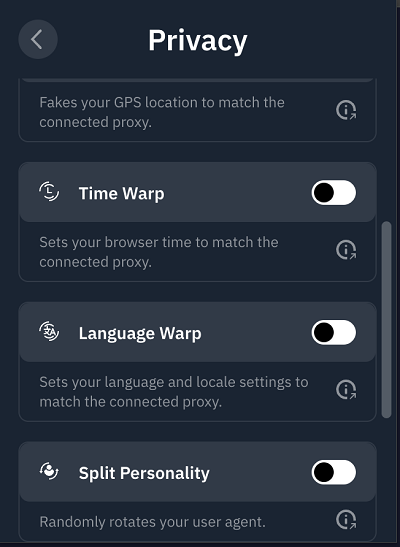
And there are some interesting settings here.
- Time Warp: Automatically sets your computer’s clock to the proxy server’s time. That makes it seem like you’re actually in that location rather than simply connected to a proxy or VPN.
- Language Warp: This setting changes your computer’s language to that of the connected proxy. Again, that makes it more believable that you’re actually in that location.
- Split Personality: This setting will randomly rotate your browser’s user agent, making it harder to profile you and fingerprint your browser.
Blocker
Clicking on the Anti icon displays the extension’s blocker settings
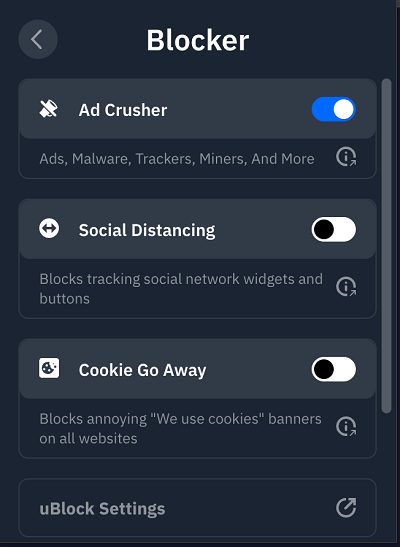
From here you can enable or disable:
- Ad Crusher: The extension’s built-in ad blocker.
- Social Distancing: Blocks social networks’ tracking widgets and buttons.
- Cookie Go Away: Blocks websites’ cookie notices.
Allowlist Settings
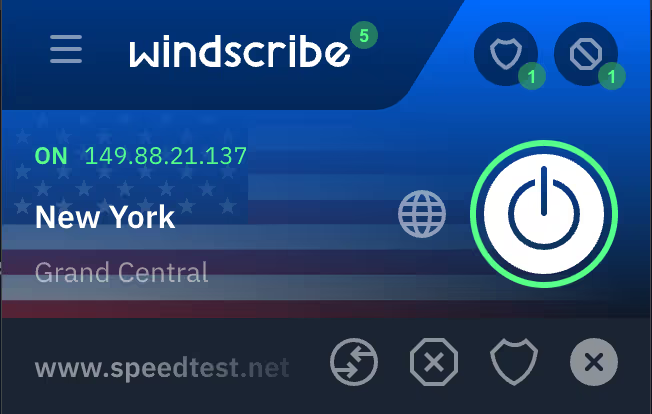
Clicking the Notepad icon on the bottom right of the app displays the Allowlist Settings for the current website (whichever website you happen to be on). The Allowlist settings enable you to bypass the following for the current website (from left to right):
- Connection: Bypasses the proxy server for this website.
- Ads: Bypasses the ad blocker for this website
- Privacy Features: Bypasses the privacy settings configured in the extension for this website.
Preferences
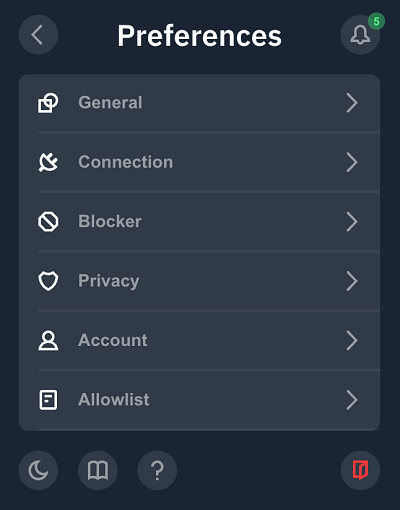
Finally, clicking on the top left of the extension will display the extension’s General Preferences. Most menus are the same as the ones you access from the extension’s main page.
General
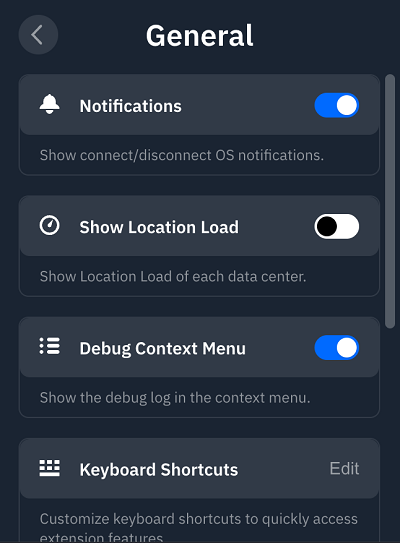
The General section allows you to configure things such as notifications, server load display, and set up keyboard shortcuts, among other things.
Connection
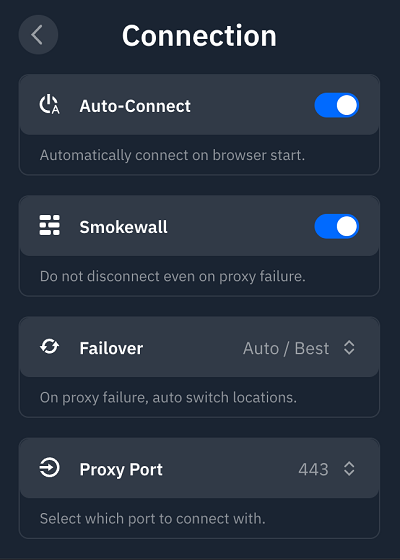
In the Connection section, you can configure the extension’s auto-connect behavior, proxy failure behavior, and failover behavior. You can also choose your connection port from a pre-configured list.
Moving on to streaming, Windscribe’s extension did an excellent job. This could be down to the extension simply proxying your connection without encryption and using port 443 (HTTPS) by default. That makes it more difficult to detect proxy usage.
Then again, I’ve reviewed Windscribe’s VPN service in the past and it performed extremely well on streaming sites. I had no trouble accessing Netflix, Disney+, Hulu, Amazon Prime Video, or BBC iPlayer. It just worked. I had to switch servers once or twice, but, really, nothing major at all.
Windscribe’s extension also provided excellent download speeds in my speed tests. However, the upload speeds provided were… terrible. While the download speeds were as expected, the anemic upload speeds surprised me. There’s no encryption involved, and without that encryption overhead, I was expecting the upload speeds to be much faster than what I got.
Again, speed tests are but a snapshot in time. But in this snapshot, the upload speeds left much to be desired.
So you have the baseline in mind, my connection is 750 Mbits download and 500 Mbits upload. And here’s how Windscribe performed:
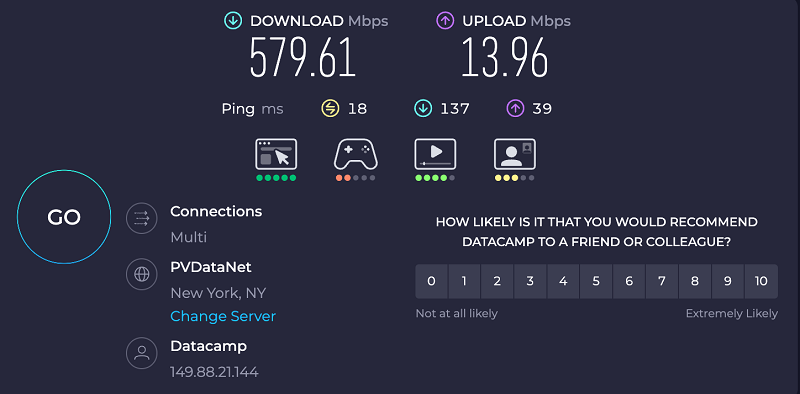
Now, I still feel that Windscribe is an excellent VPN provider. But I can’t really recommend its browser extension, except for chronic streamers who want access to different content libraries. Its extension has a lot to offer and provides some cool privacy enhancements, but the lack of encryption makes me shy away from a recommendation for its extension.
5. AdGuard
Finally, we also have Cyprus-based AdGuard VPN. AdGuard is well-known (and liked) in the ad-blocking space, where their comprehensive DNS blackholing service. In the past few years, the company has expanded to offering VPN services, including a Chrome extension – and this one is pretty much as simple as can be.
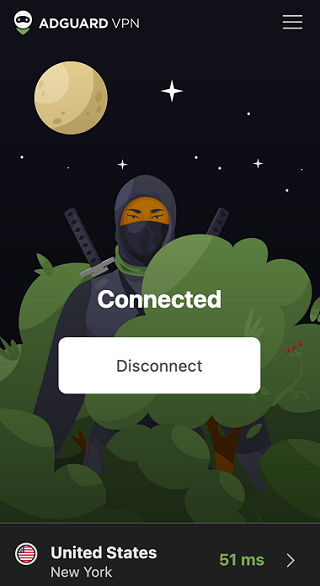
While AdGuard may not be one of the larger providers in the VPN market, it nonetheless has a very good privacy policy and adheres to a robust no-logging policy. So, it’s all good on that front. There’s just a caveat regarding the VPN protocol used (we’ll get to that below).
Once you download the app from the app store, like the others in this post, it’s a simple click-through installation process. Once installed and launched on your system, the app will be set for you to connect to what it deems the fastest server. And you can, of course, ignore this and simply select the server of your choice.
To change servers, you simply click the small arrow at the bottom right of the extension.
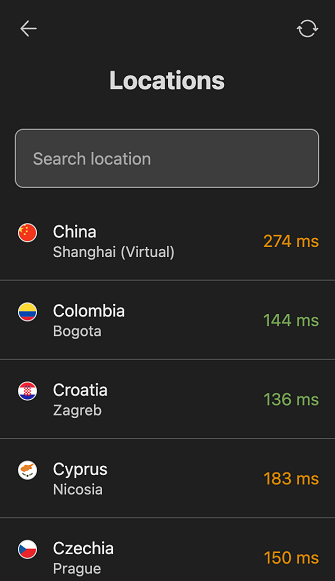
It lists the three fastest locations at the top and then displays the complete list of servers below.
When you click on the “stack” icon at the top right of the app, a small settings pane is displayed.
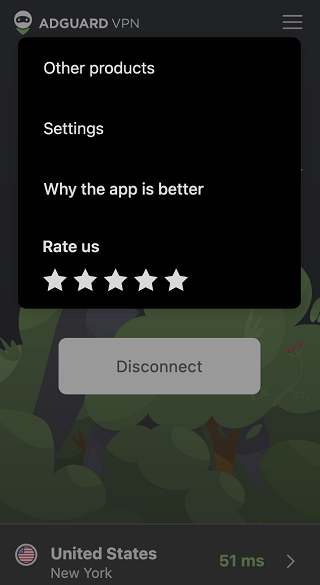
The only thing that’s actually interesting is Settings. Clicking Settings takes you to AdGuard’s website, where you can configure the extension.
General
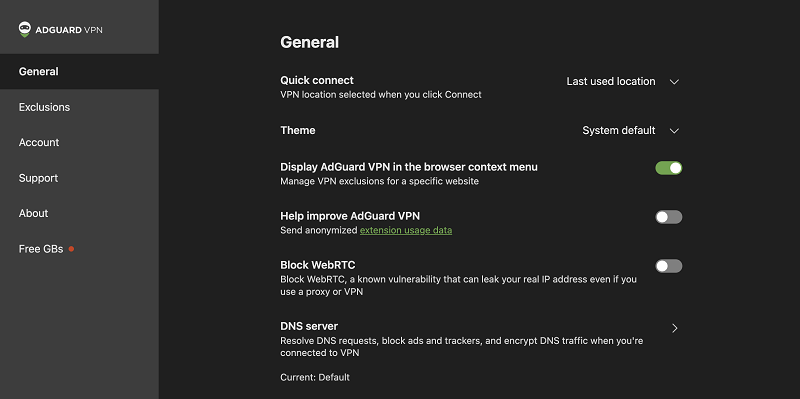
From the General section, you can configure the app’s connection behavior, select its theme, enable/disable sending analytics, and choose whether or not to block WebRTC. Given AdGuard’s expertise in ad blocking through custom DNS servers, you can also choose your DNS servers or set up custom DNS by clicking DNS Servers.
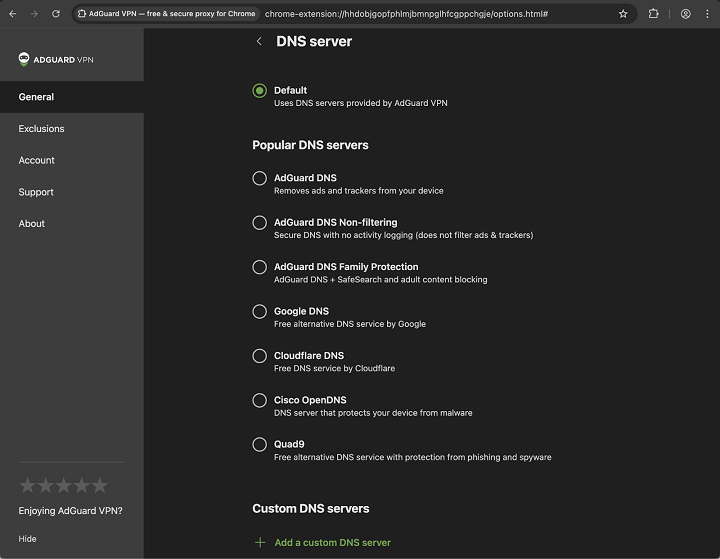
Exclusions
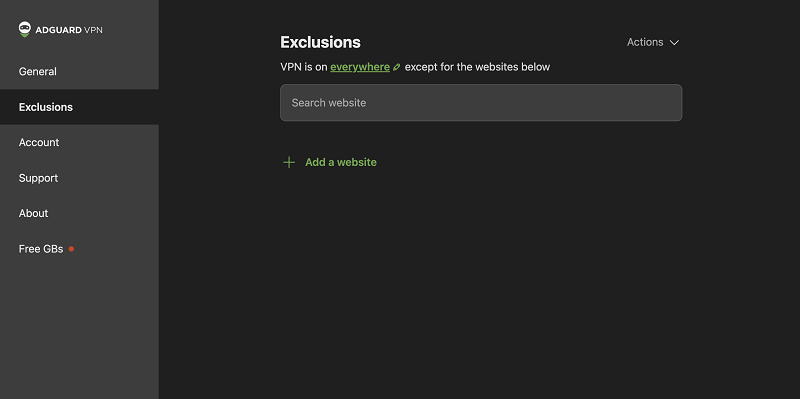
The Exclusions feature is AdGuard’s implementation of split tunneling. You can add URLs that will be excluded from the VPN. If you have a list of URLs in .txt format, you can also import it by clicking Actions.
Account
The Account section displays information about your account and subscription.
Support
The Support section provides links to AdGuard’s Support resources.
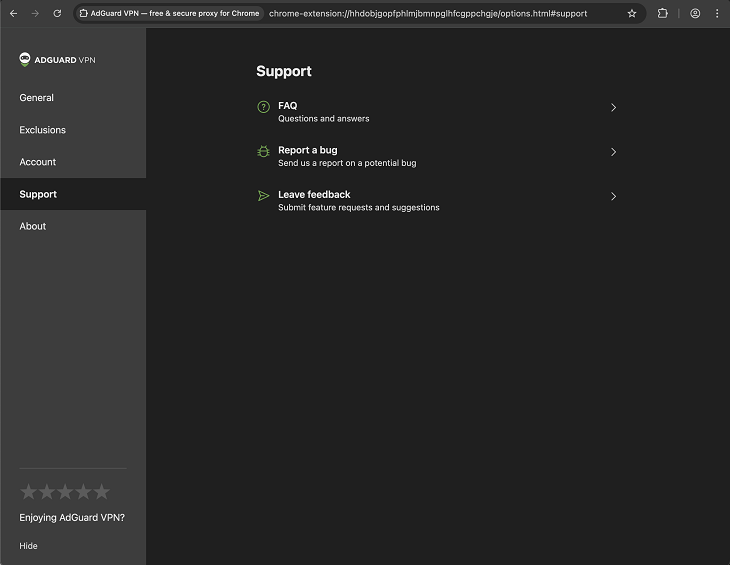
Turning our attention to streaming, AdGuard’s performance on that front was excellent. Its extension unblocked every streaming site I tried. I was able to watch Netflix, Disney+, Hulu, Amazon Prime Video, and BBC iPlayer. Everything was accessible and worked right off the bat. I didn’t even need to switch servers – it just worked. Good stuff.
Moving on to IP and DNS leaks, AdGuard wasn’t vulnerable to either.
And in my speed tests, AdGuard’s extension performed very well, too. Again, for reference, my connection is 750Mbits download and 500Mbits upload. Here’s how AdGuard VPN performed:
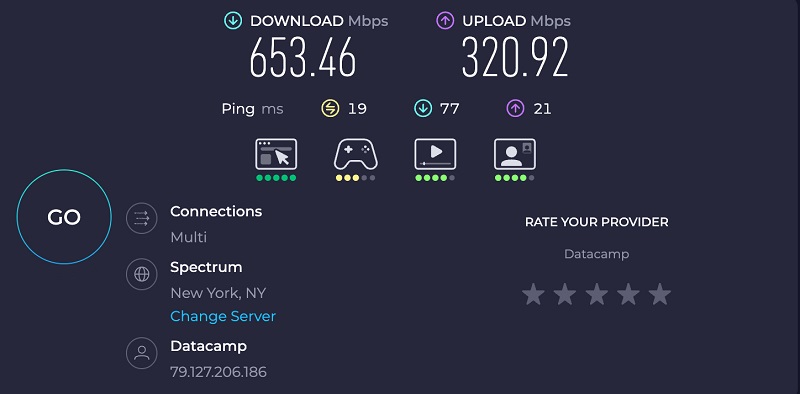
These are great speeds. But there’s a caveat. AdGuard uses its own homegrown, in-house VPN protocol. Why is that bad? Well, the protocol might be great, for all we know. But that’s just it: we don’t know. Typically, VPNs use open-source protocols and encryption. The reason for that is security. Open-source protocols can be reviewed by security researchers, who make sure there are no bugs or vulnerabilities.
With an in-house protocol, it’s going to be proprietary. That means that security researchers won’t have the opportunity to look at the code, so you’re left crossing your fingers that AdGuard did everything right (that’s very rare). And, as is the case with all of the VPN extensions included in this post, you can’t switch VPN protocols.
So, while its protocol appears to provide fast speeds, it’s a security black box.
In the end, while I think AdGuard does many things right, I don’t recommend using its Chrome extension because it forces you to use the AdGuard VPN protocol (its full VPN service supports open-source protocols).
Wrap up
So, that was an overview of some of the best Chrome VPN extensions. Depending on what you’re looking to do (like streaming, for example), you may choose one over the other. But if you’re looking for a good balance between privacy, security, and convenience, the top choice would have to be NordVPN.
FAQ
The main difference between a VPN client and a VPN browser extension is that the full VPN protects all the traffic generated by your device. In contrast, the browser extension only protects your browser’s traffic. So, the security benefit of the VPN app is greater. But, for some, protecting their browser is all they need, so they both have their use cases.
That depends. VPN browser extensions tend to be simplified and stripped-down versions of the full VPN client. That means you’ll have fewer options in the extension than in the full app. Some VPN protocols available in the full app may not be in the extension. Also, some VPN extensions (Windscribe) only proxy your traffic. And while proxy servers will change your location, they won’t encrypt your traffic (although some proxy servers support encryption). So, those are things to keep in mind.
As long as you sign up for a reputable VPN service, its browser extension will be safe – at least as safe as it can be. Again, the VPPN extension will only protect your browser’s traffic. If privacy and security are very important to you, go for the full VPN client. If all you’re interested in is streaming foreign libraries, a browser extension may be all you need.







